
The dark mode is a wonderful feature that anyone who has used it has fallen in love with.
This is because it minimizes eye strain when you use dark mode in a low-light setting.
There have also been reports that dark mode decreases your computer’s power consumption, keeping the device running longer.
We love great contents here; we accept posts contribution that are honest and related to the topics that we cover here on icanpathfinder.com. Kindly send your post to us via [admin(at)icanpathfinder.com] and we shall publish em for free.
Continue reading below;
App developers incorporate this role into nearly all their applications, finding that dark mode has these and many other advantages.
And it’s not left out on Facebook. In this post, you will learn how to enable dark mode for desktop and mobile apps (Android & iOS) on Facebook and enable dark mode for Android and iOS smartphone apps on Facebook Messenger.
Guide to Enabling Facebook Dark Mode for Desktop users.
First, Sign in to your Facebook account from your computer.
Now, click on the down arrow at the top-right corner. This arrow is called Account. It is where you go to access the Settings of Facebook.

The next thing to do is to click on Display Preferences in the dropdown menu.
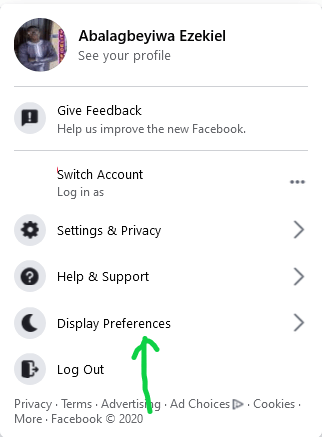
Finally, under the Dark Mode section, check the On radio box to enable the Dark Mode, or the toggle Off radio box, to disable the Dark Mode feature.

Guide to Enabling Dark Mode on Facebook App for Android & iOS.
After you open and sign in to your Account on the Facebook mobile app on your Android or iOS smartphone, tap on the three horizontal lines at the top-right corner for Android or bottom-right for iOS.

Now, expand the Settings & Privacy section, and tap Dark Mode.

Finally, tap to check the On radio box so that the dark mode feature of the Facebook app will be enabled.

Note: as of when I was writing this article, the dark mode feature for the Facebook mobile app is just being rolled out.
So, if you cannot see the Dare Mode option when you expand the Settings & Privacy section, do not despair. Just wait for some days, update your Facebook app, and check back again.
Activating Dark Mode for Facebook Messenger App (Android & iOS)
Step 1: Open the Messenger app and sign in to your Account.
Step 2: After signing in, tap on your Profile icon avatar at the top-left corner. This will open the Profile Settings page.

Step 3: On the Profile Settings page, tap on Dark Mode. This is usually the first option on the Profile Settings page.
Step 4: The final step is to tap the On option. This will add a checkmark to the option to enable the dark mode feature.
So, you got it there. These steps enable the Facebook desktop, Facebook app, and Facebook Messenger app to activate the dark mode functionality. Have fun talking and keeping up to date with friends and family on Facebook.
Like other social media apps, you can activate Facebook’s dark mode for your Account. When browsing your page at night, Facebook’s dark mode is easier on the eyes.
Benefits of Dark Mode on Facebook
- Dark mode lessens the blue light that can disturb sleep.
- As time on the screen grows, eyes need to have more rest.
- Dark mode enhances battery capacity.
- You can assess more design ideas in dark mode.
What is the benefit of a dark mode on Messenger?
Reading on a bright screen can cause eye fatigue in poor lighting and lead to squinting. Dark mode users discover browsing in low light with much less eye strain. They also report that it helps them fall asleep faster and that it allows them to stay asleep for a longer duration.
Does dark mode cause you to feel tired?
Though dark mode might not assist with protecting your vision, it may assist with falling asleep faster if you mostly use digital devices before bed.
The blog post was written, approved and published with good intentions. If a portion of your content displayed on this site & believe that your copyright was violated or infringed, please ensure you contact us via [admin(at)icanpathfinder.com] to file a complaint and actions will be taken with an immediate effect.